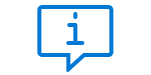
Introduction
How to install Power BI and Zebra BI visuals and learn about its certifications.
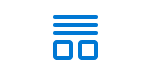
Preparing Data
How to get your data ready for Power BI using Power Query Editor and DAX
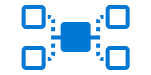
Data Modeling
How to set up a proper data model and other basic skills you need to know
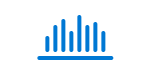
Visualizing Data
Everything you ever wanted to know about Zebra BI Tables, Charts and Cards
Zebra BI Tables
The most powerful table/matrix visual in Power BI explained in detail.
Zebra BI Charts
Everything you need to know about using Charts with Zebra BI visuals in Power BI.
Zebra BI Cards
Find out how to present your business performance in a unified way.
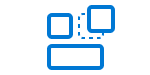
Building Dashboards
Tips&Tricks for building spectacular Power BI dashboards.

Reporting Best Practices
How to build best practice financial, operational, marketing and other reports
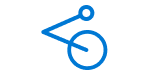
Sharing and Publishing
How to share, publish, export, print and distribute your Power BI reports
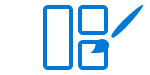
Styling and Design
Design settings (colors, fonts, ...), Power BI themes, JSON files, corporate branding
Zebra BI Academy
Important information regarding the use of Zebra BI Academy
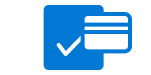
Licensing, Billing and Pricing
Have a question about licensing or billing? You can find your answers here.