Commenting can make or break your Power BI reports. It’s crucial for conveying your key business message in a clear and comprehensive way. From now on, you can finally display your dynamic comments in Power BI reports and dashboards! Your users will simply hover over the comment marker for the comment to appear in the tooltip.
Watch how to display Dynamic Comment Markers in your Power BI reports!
How to Display Comment Markers With Tooltips
To add new comment markers, all you need to do is drag & drop your text field for comments into the “Comments” placeholder and Zebra BI will do everything for you automatically.
1. Navigate to the bottom of the data fields to find the “Comments” placeholder.
2. Take your comment text field and drop it into this placeholder.
3. Zebra BI will number and display your comment markers automatically (in a sequence 1, 2, 3, 4, and so on). The tooltip is enabled out-of-the-box as well.
This feature works across all chart types in all visuals (Zebra BI Tables, Charts, and Cards). So even if you slide across the chart types, you will still see the comment markers on specific data points!
Example: Adding Dynamic Comments to the Income Statement
In this example, the dynamic comments are displayed with comment markers and tooltips, as well as within a new visual on the right side. This is a native Power BI matrix visual that displays the same comments, linked with comment numbers. That way users can read through the comments without hovering over single comment markers across your report.
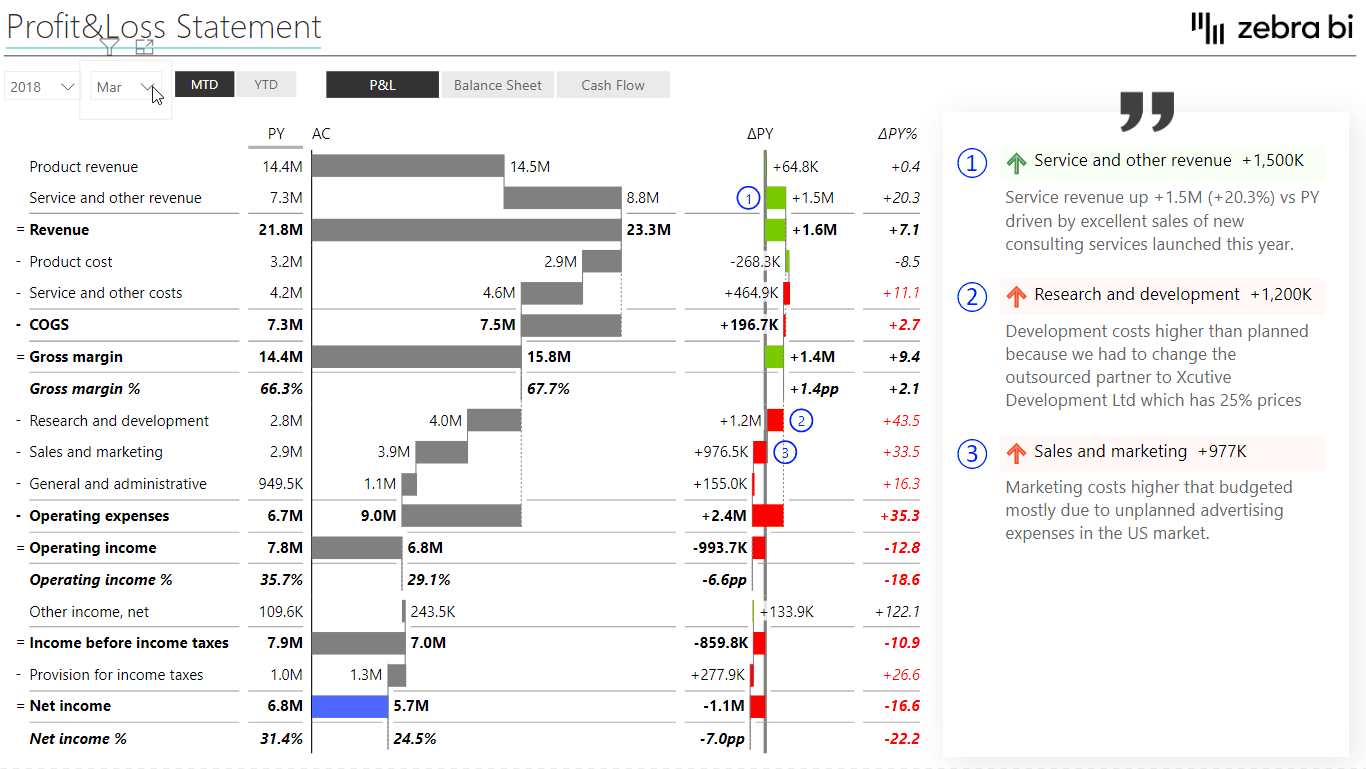
To achieve this, you are going to need to use two fields in your Comments placeholder.
1. First, add the “Comment Number” to ensure that you control the numbering in each visual (e.g. a sequence 1, 2, 3…). You can restart this sequence every month or as often as you need.
2. The other data field that you need to drag & drop into the “Comments” placeholder is your actual “Comments” field.
3. Zebra BI will display your dynamic comments automatically.
This feature was a part of the Zebra BI for Power BI 4.5 release.
Learn more about adding integrated dynamic comments that are available in the Zebra BI Tables & Charts visual since the 5.0 release.