If you’ve ever encountered an error in Power BI saying that something is wrong with your file — for example, that the file cannot be opened or restored — you’ve run into one of the most serious issues a Power BI user can face.
These types of errors usually mean that the report file (.pbix) has become corrupted or unreadable. It’s a particularly frustrating situation: you may have spent days building your report, saved your progress, or even left it open overnight — only to find the next morning that Power BI refuses to open it and shows an error such as:

But not necessarily everything is lost, Power BI usually autosaves temp files in the folder, and you can try restoring a backup. Go to the file explorer and paste the link below:
C:\Users\Username\AppData\Local\Microsoft\Power BI Desktop\TempSaves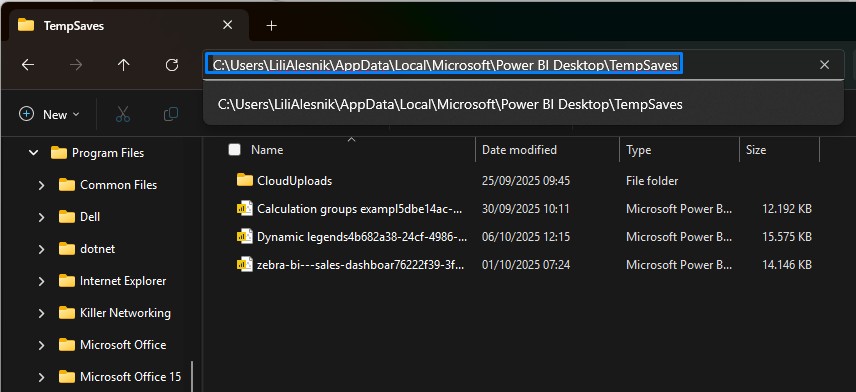
Replace the “Username” part with your username, and you will be able to access the folder. Inside TempSaves, you’ll usually see files with long random names ending in .pbix. Browse for the corrupted file and copy it outside of this folder, and try to reopen it.
While Power BI file corruption can feel like a complete loss, checking the TempSaves folder often gives you a second chance to recover your work. To avoid future setbacks, make it a habit to save versions of your reports regularly or store them in OneDrive or SharePoint, where automatic version history can protect your progress.