Zebra BI Tables visual supports exporting all columns, including automatically calculated variances and calculated rows—key elements for business users relying on Excel-based workflows.
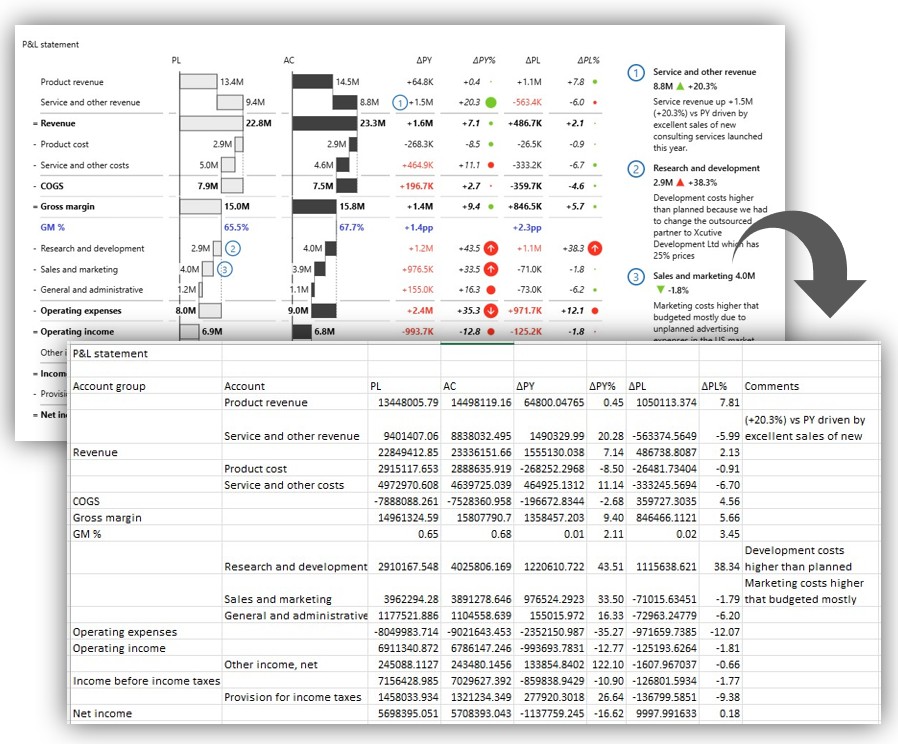
Context and Importance
While Power BI is widely used for reporting, many still rely on raw Excel data for ad hoc analysis, what-if scenarios, and internal collaboration. Without a native export option to export all data present in the visuals, users fall back on older reporting habits, often demanding manual Excel exports. This feature addresses that missing piece, helping companies retain Zebra BI visuals while supporting Excel-based workflows.
Enable feature “Export to Excel”
Locate the “Export to Excel” option in the top-right corner of the Zebra BI Tables visual.
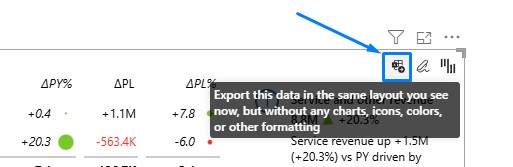
Note: This option must be enabled at the bottom of “Interaction” settings and is turned ON by default.
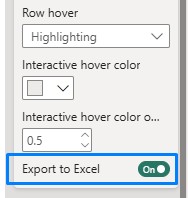
IMPORTANT
If you don’t see the button, check with your Power BI administrator and provide these instructions on how to allow users to download from custom visuals.
- Go to Admin Portal
- Click on Tenant Settings
- Find the “Allow downloads from custom visuals”
- Enable the option
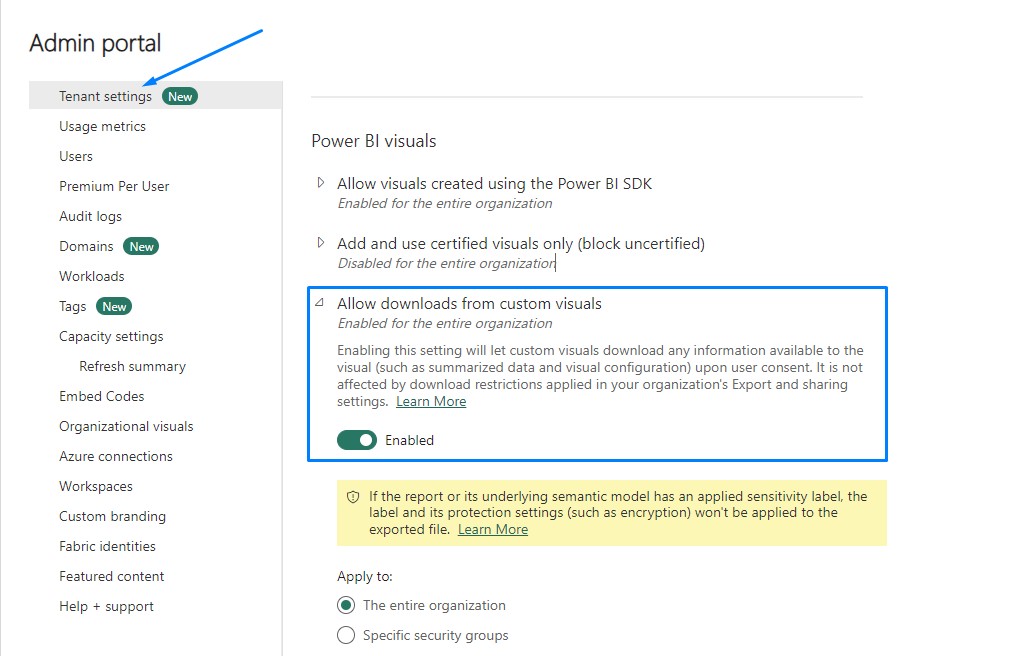
You can read more about the file download API here.
Export the Underlying Data
Clicking Export to Excel downloads the raw, underlying dataset that powers the selected Zebra BI visual.
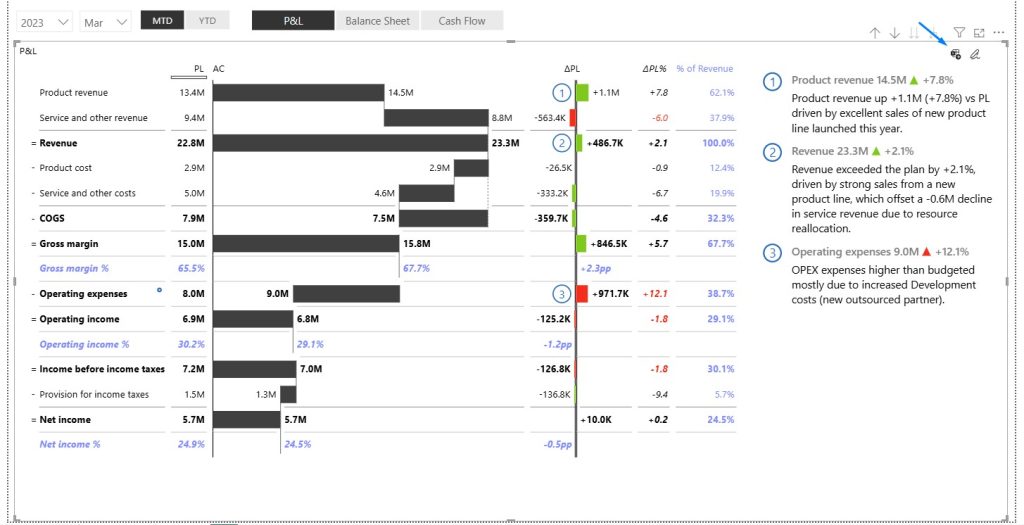
This export generates a clean Excel file that mirrors the structure and logic of the visual directly.
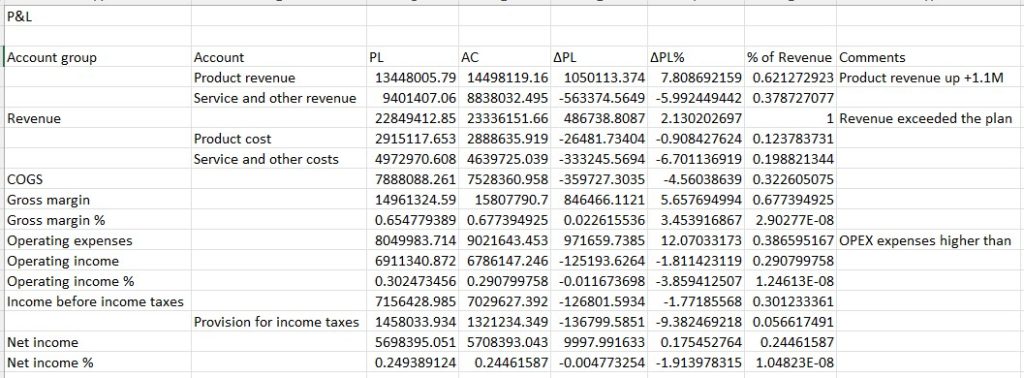
What’s Included in the Exported File?
The Excel file includes more than just raw numbers. It maintains the advanced features and calculations present in the original Zebra BI visual, such as:
- Absolute and Relative Variances: Key metrics showing performance differences.
- Row formulas: Formulas added within rows.
- Quick Column Calculations: Predefined functions like % of grand total or running total.
- Top N Analysis: Only the top-performing categories or values (as configured in the visual).
- Comments: Any comments embedded within the visual.
These features ensure that the exported data retains its analytical depth, making it more than just a data dump—it’s a ready-to-use, insight-rich spreadsheet.
Conclusion
Instantly move from interactive dashboards to hands-on analysis in a familiar spreadsheet environment. This integration eliminates manual workarounds, preserves data integrity, and enables advanced modeling, scenario planning, and collaboration — all using trusted tools and reliable data.