Zebra BI visuals were accepted to Microsoft’s AppSource marketplace in November 2019 and certified by Microsoft in February 2020. In order to take advantage of the latest updates and certified features such as exporting to PDF and MS PowerPoint, a one-time update of your existing Power BI reports is required.
In doing so you will be able to fully explore all the new and improved features of the latest version and most of all you will be able to export your Power BI reports as PDF documents and/or PowerPoint presentations, well as display them in automated email subscriptions.
Furthermore, once you switch to the AppSource version, all subsequent updates and upgrades of Zebra BI visuals will be automatically applied to all of your reports.
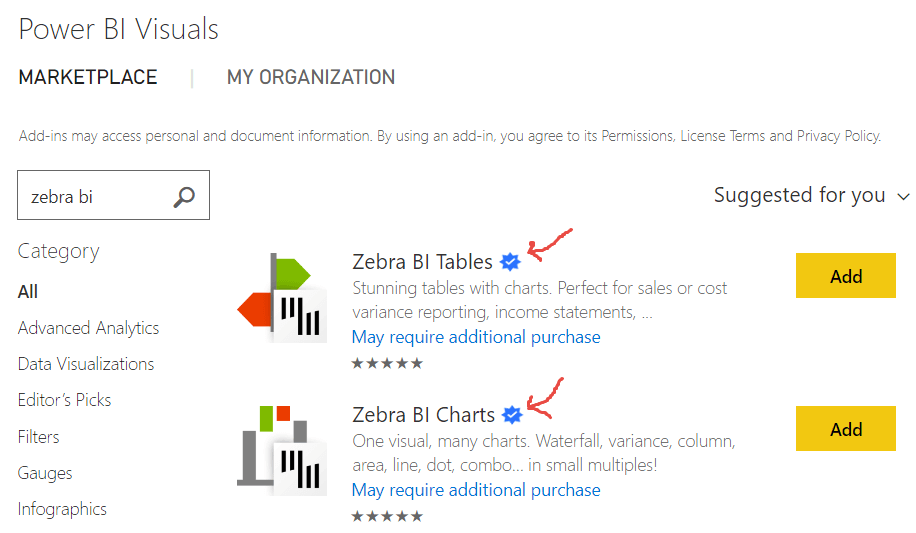
How to migrate to the AppSource version?
To make the upgrade as simple as possible, we have prepared a list of step-by-step instructions accompanied with screenshots below. This is a
one-time procedure to switch your reports to the latest AppSource version of Zebra BI:
- Make a copy of one of your existing PBIX reports which contain our visuals.
- Import the newest version of Zebra BI visuals from the marketplace by selecting Import from Marketplace and searching for “zebra bi” (see detailed instructions here ). At this point you will have both, the old version and the new version of our visuals in your Power BI Visualizations pane:
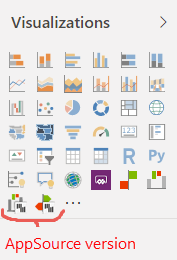
- Click on (select) one of your existing Zebra BI Charts visuals in the report and then click on the new Zebra BI Charts icon in the Visualizations pane (this will update it to the new AppSource version). The same applies to the Zebra BI Tables visual.
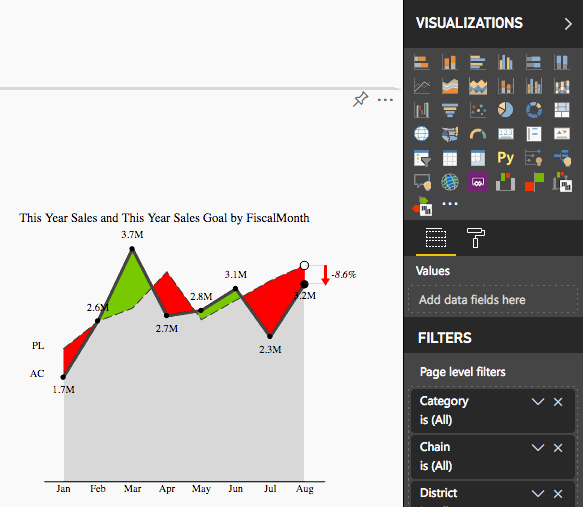
- Enter the license key. When you decide to upgrade to Zebra BI version 4.0, send us an email at info@zebra.bi and we’ll upgrade your member profile, where you’ll obtain your license key. You will have to enter the license key once for Zebra BI Charts visual and once for Zebra BI Tables visual.
Click on the Zebra BI Info button at the top-right of the new visual:
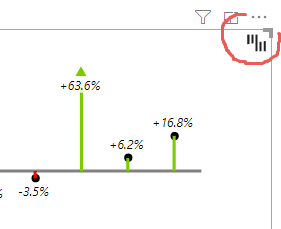
Next click Enter licence key and paste the licence key you received from us into the window that will appear in front of you:
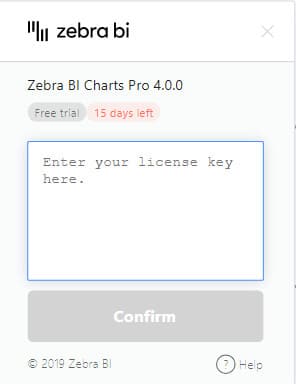
Please repeat steps 3 and 4 also for Zebra BI Tables visual.
- At this point, you have both of our new visuals licensed in your Power BI. EveryPower BI designer in your company will have to go through this process in order to license his existing Zebra BI visuals. The viewers don’t have to do anything, they will see the visuals in reports by default once you publish/share them.
- To successfully finish the upgrade, you need to repeat Step 3 on all of the remaining visuals in your Power BI report(s) and switch them to the new/AppSource version. Please DO NOT FORGET to save all of your changes!
- Once you have switched all Zebra BI visuals to the new AppSource version, click on the three dots (…) menu again, double-check that there are no visuals left in your report (“0 associated tiles”), and delete the old versions as shown in the picture:
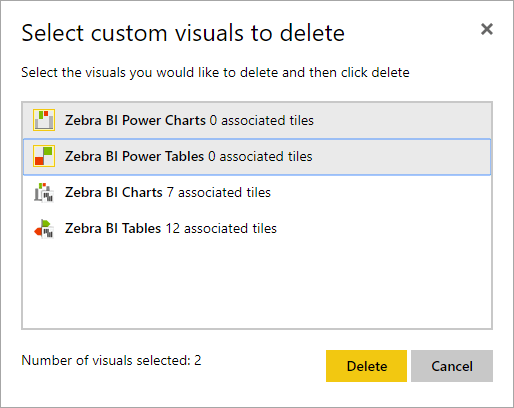
Note: Exporting to .pdf and .ppt does not work for organizational visuals! Until further notice, we strongly recommend importing Zebra BI directly from Microsoft AppSource.